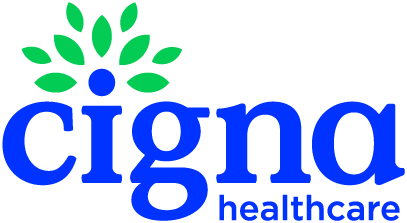Helpful FAQs
Whether you're a new HSA Bank customer or you've been with HSA Bank for a while, it's easy to register for online account access. Follow these steps and you'll be set up in no time.
1. To register visit myCigna.
2. Click "Register."
3. Follow the prompts to set up your online account.
4. Once you’re logged in, go to Spending Accounts, then Health Savings Account, then Visit HSA Bank to access your account at HSA Bank.
Note: If you don’t have Cigna medical coverage, visit ChoiceFund.hsabank.com to register online.
Contributing to your Health Savings Account (HSA) is easy and convenient. HSA Bank provides multiple ways for you to contribute to your account.
1. Payroll deductions - If you have a health plan through your employer, you may be able to make pre-tax1 contributions to your HSA from your paycheck. Contact your employer for more information about this option.
2. Online transfers - You can contribute to your HSA post-tax1 by following the below steps:
-
Visit myCigna to log in. Go to Spending Accounts, then Health Savings Account, then Visit HSA Bank.
- Go to Contributions, then Make Contribution and create your transaction.
Add a bank account to make a transfer from a new account (see instructions in the “How can I link a bank account?” question below).
3. Check or Money Order - Mail your payment along with a completed copy of our Contribution Form to:
HSA Bank
P.O. Box 939
Sheboygan, WI 53082-0939
Note: You can access the Contribution Form on myCigna. Log in, go to Spending Accounts, then Health Savings Account, then Visit HSA Bank. Go to Forms under the Resources section.
4. Transfers or Rollovers - IRS regulations permit the transfer or rollover of funds to an HSA from an existing HSA or MSA (Medical Savings Account). Learn more about consolidating your HSAs or transferring funds.
The IRS sets annual contribution limits. Get more information here.
Visit myCigna or call the number on the back of your ID card to order a replacement card or cancel your existing card and order a new one, if it was lost or stolen.
1. Once logged into myCigna, click Visit HSA Bank.
2. On the HSA Bank Customer Website, click Settings on the left menu.
3. Click Debit Cards on top of the Settings page.
4. Click Manage Account and follow the steps.
5. Click Order Replacement, review information and click Submit. This will cancel your current card and initiate the card replacement process.
Your replacement card should arrive within 10-14 days.
1. Visit myCigna to log in.
2. Go to Spending Accounts, then Health Savings Account.
3. Click Visit HSA Bank.
4. Go to Resources, then Account Summaries. Download the document or summary you want to view and click the print icon if you want to print.
Please note: You can also view or change your notification delivery method preference for account summaries, tax forms, and certain bank disclosures. Go to Settings then Edit Notifications Preferences under the Preferences tab.
If you want to make contributions to your HSA from an external bank account or reimburse yourself for IRS-qualified expenses using direct deposit:
1. Visit myCigna to log in.
2. Go to Spending Accounts, then Health Savings Account.
3. Click Visit HSA Bank.
4. Go to Settings, Linked Accounts, then Manage Account.
5. Click Add Bank Account.
6. Fill in the fields and click Submit. HSA Bank will then send a small deposit to your external account within three (3) business days to verify your banking information.
7. Validate your banking information using the steps below once your account has the deposit.
8. Click Manage Account under Linked Accounts on the Settings page.
9. Click Activate under your bank account information.
10. Enter the amount (between $.01 - $1.99) we deposited into your checking/savings account and click Submit to activate your account. Once this is done, your account will be available for contributions and distributions.
If you wish to designate a beneficiary or update your current beneficiary, follow these steps. In the absence of a designation, your beneficiary is your estate.
1. Visit myCigna to log in.
2. Go to Spending Accounts, then Health Savings Account.
3. Click Visit HSA Bank.
4. Go to Settings, then My Profile.
5. Complete the beneficiary section. You’ll be asked to provide information about your chosen beneficiary, including their Social Security number and birthdate.
What You Need to Know:*
Your choice of beneficiary makes a big difference in how your HSA will be treated after your death.
If you don’t designate a beneficiary for your HSA before you pass away, the assets in your account will be distributed to your estate and will be included on your final income tax return.
If your spouse is your designated beneficiary, your account remains an HSA, and your spouse will become the owner. They can use the money tax-free1 for qualified healthcare expenses — even if not enrolled in a high-deductible health plan. Should your spouse be younger than 65, take a distribution of funds and use them for something other than qualified healthcare expenses, they will pay a 20% penalty tax on the amount distributed plus income taxes.
If someone other than your spouse is the designated beneficiary, your HSA will end on the date of your death. Your beneficiary will receive a distribution and the fair-market value becomes taxable income to the beneficiary. There is one exception to the rule, however. Your beneficiaries have up to one year after you die to use the money tax-free1 for any qualified healthcare expenses you incurred after you opened the account, as long as you keep the receipts and the expenses hadn’t already been reimbursed by the HSA.
Please note: If you designate a non-spouse primary beneficiary, you may be required to submit a beneficiary form with the notarized consent of your spouse.
*This content is provided for informational purposes only and is not intended as tax or legal advice. Cigna and HSA Bank not provide tax or legal advice. Please consult with a qualified tax or legal adviser for advice regarding your specific situation.
Sometimes it makes sense to allow another individual (i.e., spouse, relative, partner) access to your account. To add an authorized signer:
1. Visit myCigna to log in.
2. Go to Spending Accounts, then Health Savings Account.
3. Click Visit HSA Bank.
4. Go to Settings, then My Profile.
5. Complete the authorized signer section. You’ll be asked to provide information about your authorized signer, including their Social Security number and birthdate.
Please note: Authorized signer must be 18 years or older.
It’s easy to pay for IRS-qualified healthcare expenses with your HSA. There are several convenient options to pay for current or future healthcare expenses, which include deductibles, co-insurance, prescriptions, vision, dental care, and more. To pay for a service or make a purchase, you need to have the available funds in your account.
- Use your HSA Debit Card - Access your HSA funds at point-of-sale with signature or PIN.* Point-of-sale debit card transactions are limited to medical merchants. Debit card transactions are limited to your current balance.
- Pay online - You can pay a provider from your online account. Visit myCigna to log in. Go to Spending Accounts, then Health Savings Account. Click Visit HSA Bank. Go to Manage Expenses to submit a payment to a provider.
- Reimburse yourself - You can pay for an expense with your external, personal account or with a credit card and then reimburse yourself by scheduling HSA transfers within the HSA Bank Customer Website (Note: there is a daily transfer limit of $2,500 to safeguard against fraudulent activity, so multiple transfers will be required for amounts above $2,500).
* Your HSA Debit Card provides access to your HSA funds at point-of-sale with signature or PIN and at ATMs for distributions. Transaction fees may apply when the HSA Debit Card is used with a PIN.
You automatically receive Account Summaries electronically. Choose online only preferences by following these steps:
1. Visit myCigna to log in.
2. Go to Spending Accounts, then Health Savings Account.
3. Click Visit HSA Bank.
4. Go to Settings, then Preferences, then Edit Notification Preferences.
5. Click Update Notification Preferences.
6. Check I would like to Go Paperless and click Submit.
Review and sign up for email and/or text alert options to help you monitor and safeguard your account.
HSA Bank makes it easy to sign up for an array of email and text alerts that help you keep your account safe — like when contributions are made to your account or when a debit card purchase has been made. To set your alert preferences, follow these steps:
1. Visit myCigna to log in.
2. Go to Spending Accounts, then Health Savings Account.
3. Click Visit HSA Bank.
4. Go to Settings, then Preferences, then Edit Notification Preferences.
5. Click Update Notification Preferences.
6. Check the box(es) of your preference and click Submit.
On the HSA Bank Customer Website, you can transfer funds from your HSA to an external bank account, such as a personal checking or savings account. There is a daily transfer limit of $2,500 to safeguard against fraudulent activity.
The routing number is 075907947.
To find your account number:
- Visit myCigna to log in.
- Go to Spending Accounts, then Health Savings Account.
- Click Visit HSA Bank.
- Go to Settings, My Profile, then Account Info.
You can add dependents to your account to track expenses for the qualified individuals you pay healthcare expenses for.
1. Visit myCigna to log in.
2. Go to Spending Accounts, then Health Savings Account.
3. Click Visit HSA Bank.
4. Go to Settings, then My Profile.
5. Complete the dependent section.
Additional Resource
Investment Program Overview
This webinar highlights the additional value an HSA can provide in planning for a person’s long term healthcare expenses, while also showing you the features of HSA Bank’s investment options.
1 HSA contributions and earnings are not subject to federal taxes and not subject to state taxes in most states. A few states do not allow pretax treatment of contributions or earnings. Contact a tax professional for information applicable to your specific situation.
Securities and investments are not insured by the FDIC or any other government agency, not bank guaranteed, not bank deposits or obligations, and may lose value.
Cigna Healthcare products and services are provided exclusively by or through operating subsidiaries of The Cigna Group, including Cigna Health and Life Insurance Company (Bloomfield, CT), or its affiliates.